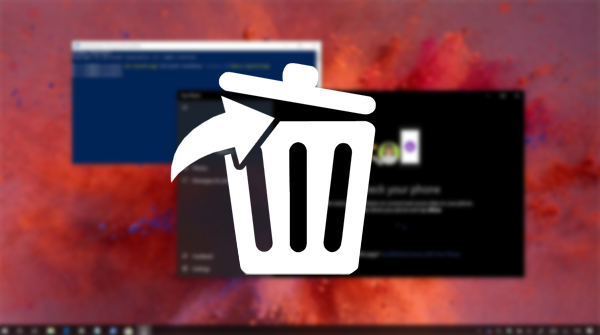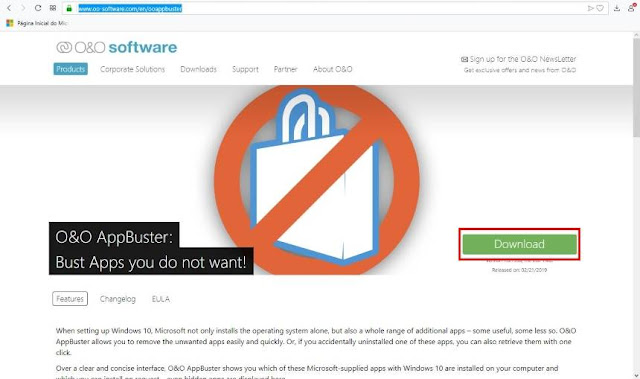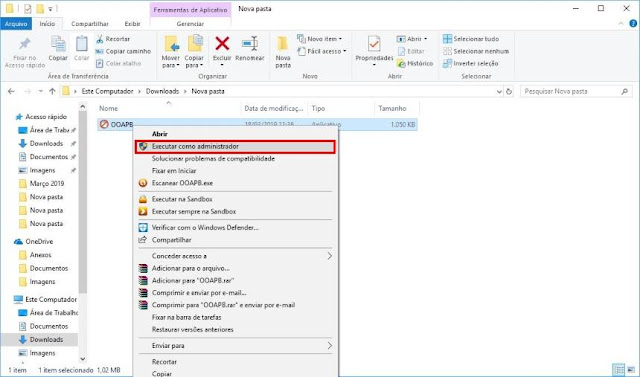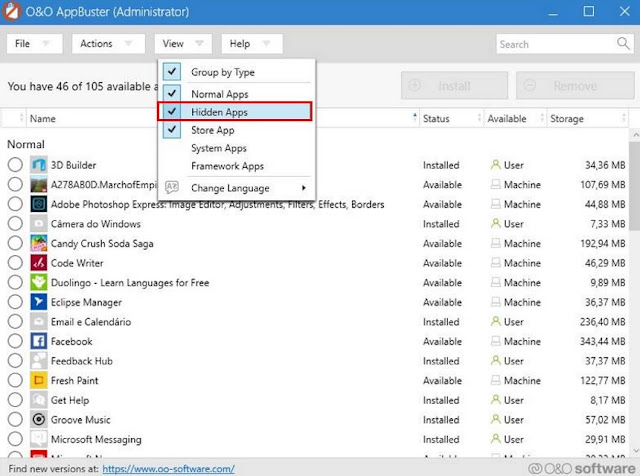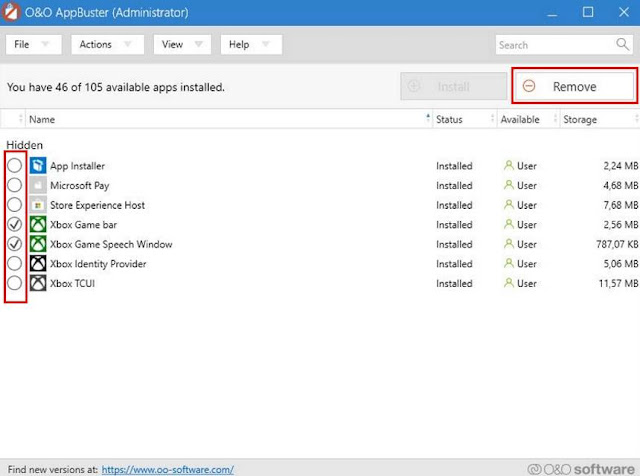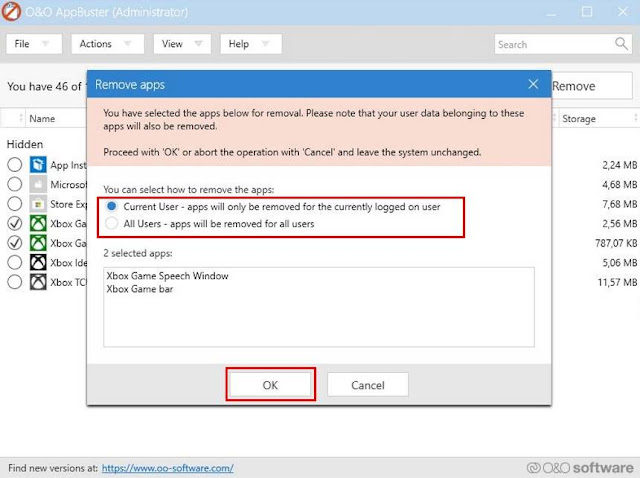"This computer can not be updated." Many users may encounter this error message when trying to install Windows 10 19H1, the operating system update expected for the month of May 2019. In a bulletin published on a support page, Microsoft explains that this message could be displayed on many computers due to a bug. The only solution is to unplug all external storage devices.

With a little delay, the 19H1 update of Windows 10 will finally begin to be deployed in May. But before, Microsoft warns users of the existence of a bug that could prevent them from installing the new version of the OS. Many members of the Insiders program have complained about this problem when installing a system preview. They ended up with the message "This computer can not be updated".
Windows 10: the May 2019 update has a problem with USB sticks
External storage devices are causing this problem. Microsoft explains that for most computers, users will need to remove all USB keys, SD card or external hard drives before being able to install the update. And for good reason, a bug in the assignment of letters to the discs forces the firm to display this error message in case a computer is at risk.
Are concerned, the computers trying to pass from one of the updates of 2018 (April or October) to the update Windows 10 19H1 of May 2019. The problem that arises exactly is the following: suppose that the partition main door letter C and a USB key letter D. These assignments could be reversed during the update due to a bug.
To avoid this situation, Microsoft has decided to display an error message when the computer is at risk. In case you encounter this problem, you should unplug the external supports. But the Redmond firm says that internal hard drives could also cause the same concern. A patch is under preparation and will be deployed in a future update.