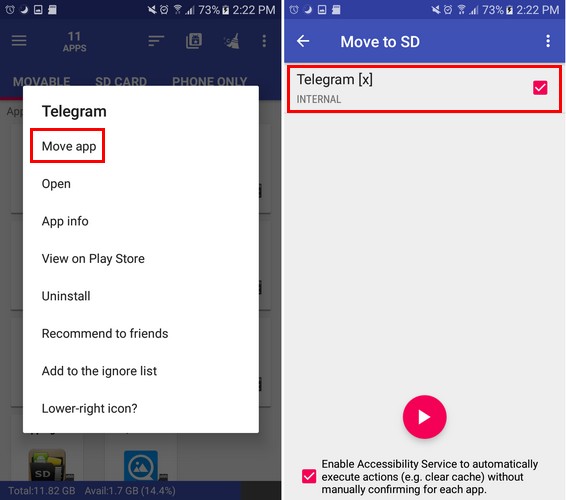Move any application you want to the external SD memory card and know how to do that
If you implement storage, the obvious solution is to get more. If your phone model allows this, you are likely to get a larger capacity SD card once the space is available. It is time to transfer as much content as possible to the SD card to ease the pressure on the internal storage Your phone will be great if your phone's internal storage capacity is the capacity you need, the only solution is to transfer Android applications to the SD card, but unfortunately not all applications allow you to do so.
How to transfer Android apps to an SD card?
If the application you want to transfer to the SD card allows the operation you will need to go to your device settings Scroll down to the applications followed by the application manager Find the application you want to move and click "Storage -
Under the "Internal Storage" option immediately, you will see a "Change" button and a new window will appear. You will only have two options: the first option is Internal Storage and the second option is the SD card. The next image you should see is the "Export Messenger" image, for example:
Click the option in the bottom right that indicates "Move." It does not take long, it should not take more than a few seconds and it's important not to turn off your phone or do anything to the SD card during the process.
If you want to reverse the process, repeat the steps you just followed, and the only difference is to choose "Internal storage" instead of the SD card option
If you do not see the option to transfer the application to your SD card, it may be because your phone manufacturer has not implemented the necessary features. Also make sure that the SD card is inserted correctly.
How do you know which applications you can transfer to an SD card?
If you do not have the time to see if you can move every application you have on your phone, you can always try out an app that is AppMgr III from Sam Lu Tools. There are many things you can do with this application, such as Freeze, Hide Apps, and Transfer Application to your SD card.
When you launch the application for the first time, it will tell you which applications you can transfer to the SD card, which already exist, and which applications will work on the internal memory of your phone.
On the Transfer tab, you'll see a list of all the apps that you can transfer to your SD card if you see the SD card icon to the left of the app, so the app is ready to move if you do not see the icon, the app has already been moved.
When you click on the app, you'll see a variety of options to choose from: the first option is the "Move app" option. Click on it and on the app. Then, you'll go to your device settings where you'll need to repeat the steps above.