The first beta of Microsoft Edge under Chromium is available. But who says Chromium says access to the extensions of the Chrome Web Store, does not it? By default, Microsoft Edge under Chromium only offers a limited selection of Microsoft-approved extensions. However, there is an option to enable access to alternative stores, including the Chrome Web Store. Here's how to install the extensions of your choice on the future default browser of Windows 10.
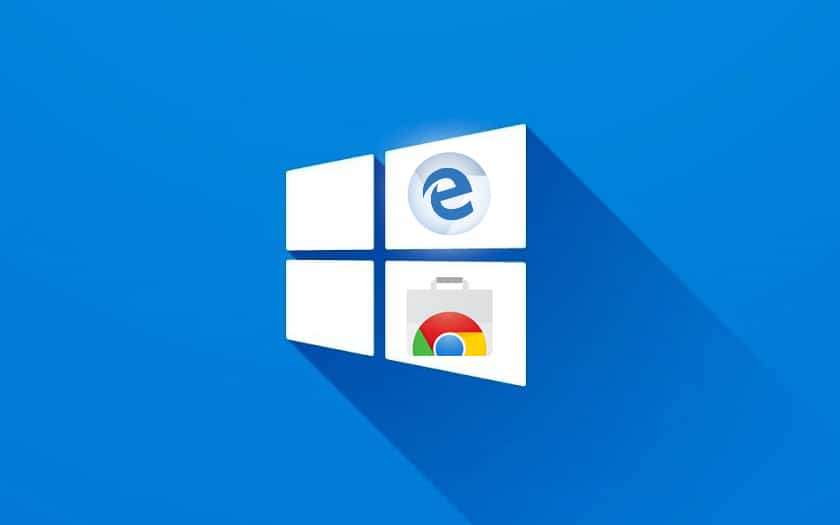
The transition from Microsoft Edge to a Chromium kernel means greater compatibility with third-party browser extensions, especially those available on the Chrome Web Store. However, this is not necessarily the case with the default settings: in the Edge browser beta that Microsoft has made available, there are, in fact, only one hundred extensions approved by the firm. To install extensions of other stores, you have to activate the feature. We explain how to do it in a jiffy!
Microsoft Edge: How to Install Chrome Web Store Extensions
For that :
Open the Microsoft Edge beta under Chromium
Go to the menu ... top right
Go to Extensions
At the very bottom of the window, on the left, enable the Allow installation of extensions from other stores option
Accept the warning (yes, Microsoft does not check these extensions themselves ...)
Click here to access the Chrome Web Store
Install any extension as you would under Chrome
It is of course possible to manage the extensions installed in the same Extensions menu as the one presented in the steps above. By adopting the same rendering engine as Chromium, and compatibility with extensions, choosing between Chrome and Edge, will eventually be more a choice between connecting all your data with Google's services and cloud, or their Microsoft equivalents. We imagine that it will undoubtedly help to increase the market share of the latter.

