Google Chrome is the world's most popular browser, and the Chrome Web Store is one of the browser's most popular browser plug-ins. You'll find Chrome Extension widely used when it comes to desktop browsers, but Google does not have any additional support for the Chrome Web Store for its Android browser. There seems to be no plan from Google to offer such support in the future.
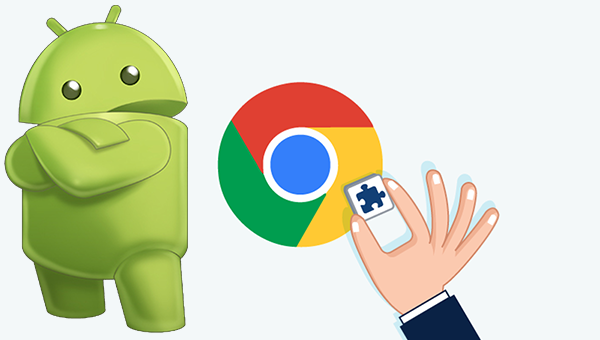
Today, however, I'll tell you a simple and reliable way to install Chrome extensions on your Android browser without needing Root or anything else. Only with the help of a different browser that accepts additional installation from the Chrome Store. Your browser may not support all Chrome extensions that are very obvious because of the different nature of your desktop and smartphone.
So here are the steps you can install Chrome Web Extensions on your Android device and enjoy the web experience to the fullest.
In the trick we will use another browser, the rich Russian browser "Yandex", which provides many important tools and features, where the integration of data-driven browsing services to accelerate the browsing and download through the web pages, this browser is characterized by high speed, Detect malicious programs, autocomplete features, and can synchronize user data such as date, time, password, etc. across all devices.
But one of the most prominent features in this browser is that you can choose the option to install the external add-on, and in the following way the function works.
Step 1. Download and install the Yandex browser from the Google Play store.
So here are the steps you can install Chrome Web Extensions on your Android device and enjoy the web experience to the fullest.
In the trick we will use another browser, the rich Russian browser "Yandex", which provides many important tools and features, where the integration of data-driven browsing services to accelerate the browsing and download through the web pages, this browser is characterized by high speed, Detect malicious programs, autocomplete features, and can synchronize user data such as date, time, password, etc. across all devices.
But one of the most prominent features in this browser is that you can choose the option to install the external add-on, and in the following way the function works.
Step 1. Download and install the Yandex browser from the Google Play store.
Step 2. Open chrome.google.com/webstore in the URL box within the Yandex browser
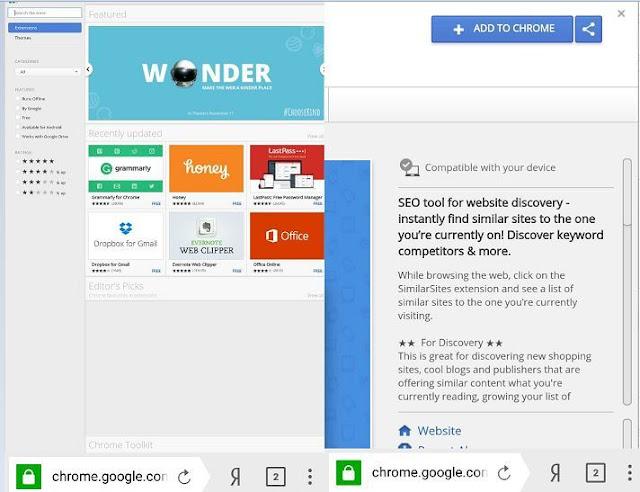
Step 3. Find any Chrome extension you need and click the "Add to Chrome" button
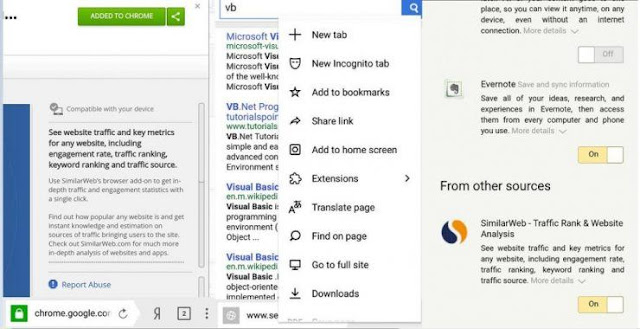
Step 4. The browser will download the extension and add it to your Yandex browser.
You can access these extensions by clicking the Settings button in your browser and you will see the option "Extensions". As in the picture above.
You can access these extensions by clicking the Settings button in your browser and you will see the option "Extensions". As in the picture above.

