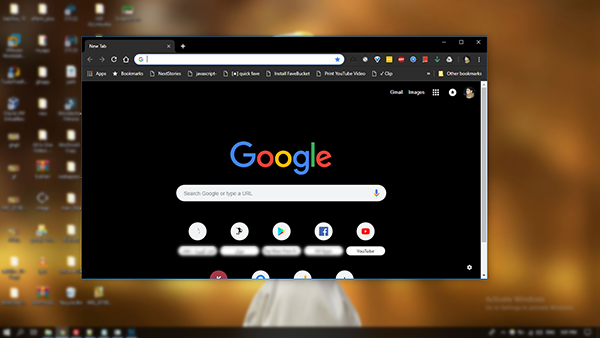
How to install new themes in Chrome. Open your browser, follow the steps below.
1.First you can access the new themes through the following link
2. Select the theme you want.
1.First you can access the new themes through the following link
2. Select the theme you want.
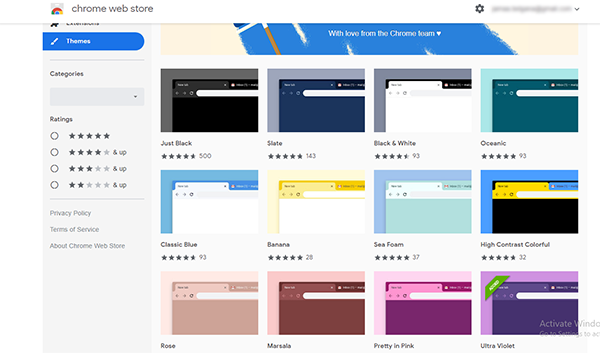
3. Click "add to chrome".
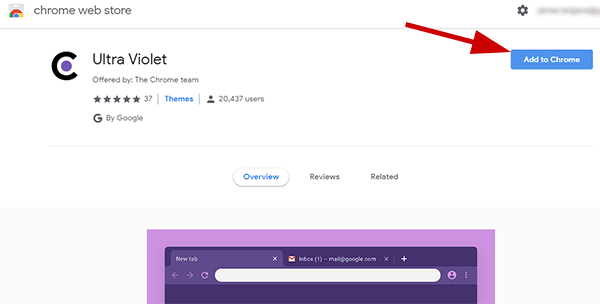
4. The theme will be installed.
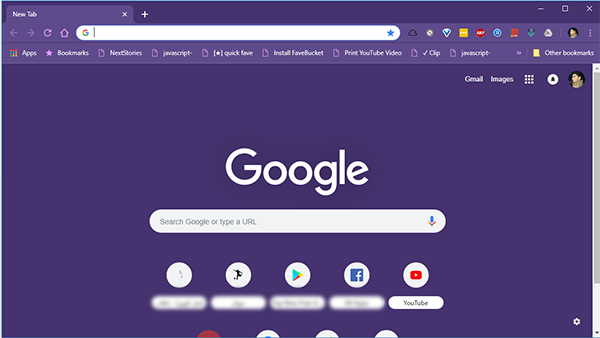
If you want to change the option, just go back to the page above, click on the desired attribute and repeat the process. But if you want to go back to the original, follow these steps:
1. Open the Chrome Control section - and click "Settings."
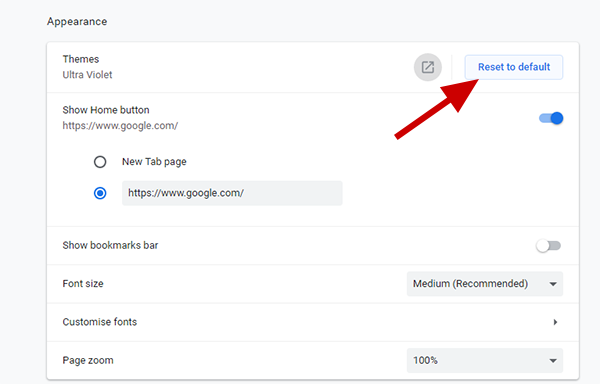
2. Scroll down to the "themes" section and click the Reset Default Values button.

