Protecting our data with passwords is one of the most basic actions we can take. Passwords are the first line of defense to protect our information, and many systems come preinstalled with this feature, but what about storage volumes such as USB flash? Fortunately there is a way to protect these modules as well with a password, which is what we will learn today in this post.
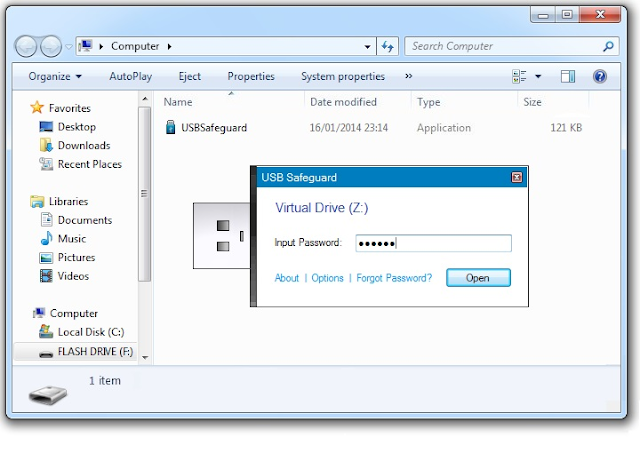
How to Protect USB Memory with Password Using Safeguard USB
1. Download a copy of the USB Safeguard. The free version supports USB flash drives with a maximum capacity of 4 GB. If you want to protect larger pendrives, you must purchase a license.
2. Copy the installer to the USB drive you want to protect. We recommend that no information is stored at the beginning, as the program will request permission to configure the pendrive in NTFS.
1. Download a copy of the USB Safeguard. The free version supports USB flash drives with a maximum capacity of 4 GB. If you want to protect larger pendrives, you must purchase a license.
2. Copy the installer to the USB drive you want to protect. We recommend that no information is stored at the beginning, as the program will request permission to configure the pendrive in NTFS.
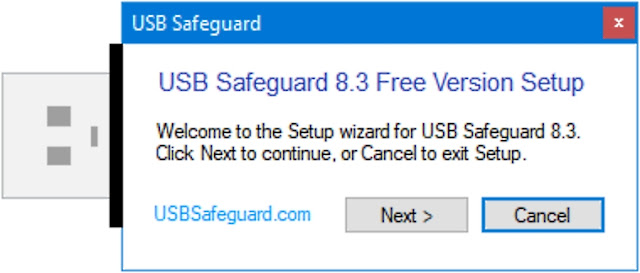
3. Once you have configured, go back to Pendrive and click on USBSafeguard.exe. The program will ask for a password, confirmation and reminder (which is optional).
4. To enter the encrypted partition of Pandreef, we open USBSafeguard.exe again and enter the password. This will create the virtual drive Z: it will remain "installed" until the application is closed.
4. To enter the encrypted partition of Pandreef, we open USBSafeguard.exe again and enter the password. This will create the virtual drive Z: it will remain "installed" until the application is closed.
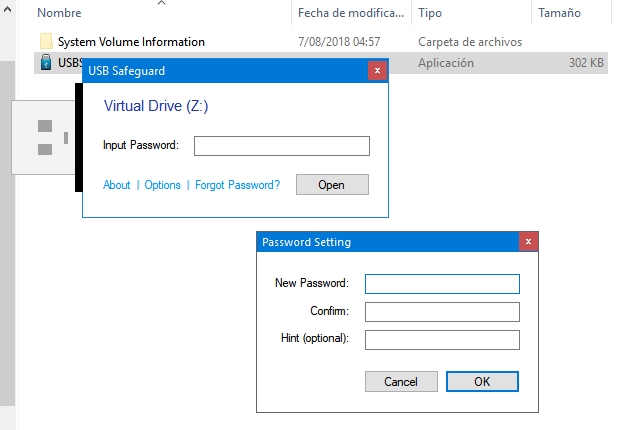
Safeguard USB has been updated recently and uses AES 256-bit, which is very decent security for the issue. Now, if you think you need an extra layer of protection, you can always place your files inside a zip or encrypted file, or protect your documents with passwords one by one using other custom apps. Do not forget to back up.
Official website: Click here
Official website: Click here

