Keeping this huge amount of passwords and user names in all the sites you use is very difficult and difficult. But this has become the past thanks to password management services such as "LastPass" and others. This service enables you to store, backup and manage your passwords on the Internet. But this service does not just manage passwords but there are other things that are just as important.
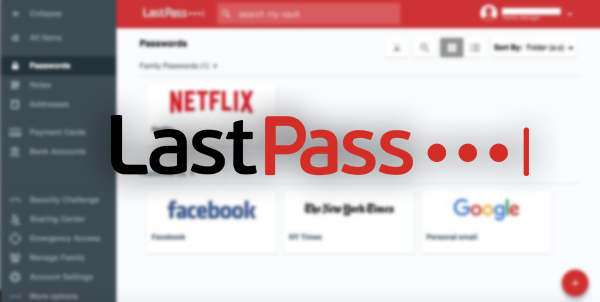
1. Create safe notes
In LastPass, you can not only keep passwords, but also notes. They will be securely encrypted, and no one will be able to access them without knowing your primary password. You can use it to record, for example, answers to secret questions to recover your password, or any text at all.
To create a note, click the LastPass extension icon in the browser panel and click Add Item → Safe Note. In the window that opens, enter the name and text you want to save.
Select the folder in which you want to save the note, and click Save. In the "Advanced settings" section, you can also activate the master password reset when you open a note.
Notes can also be sorted by folders. It can be accessed through the browser extension, by clicking on all items → Notes, or through the mobile phone application, by opening the sidebar and selecting the safe notes.
2. Store personal data
LastPass contains many templates for notes. Universal is an empty field where you can enter random data.
But a special template is provided to store passport information, address and information about payment cards, bank accounts, wifi passwords, software licenses and other similar goods.
Thus, it is not only possible to maintain important data intact, but also automatically replace them with registration forms at different locations.
3. Store attachments
In addition to text information, LastPass lets you store attachments. For example, you can take a picture of your ID or other document and attach it to a note in the program. Or keep them in the archive form of a protected attachment with the master files.
To do this, when you create any protected note through the browser extension, click the Add Attachment button in the Edit window. On your smartphone, you need to press the "attachment" button at the bottom of the screen.
LastPass lets you attach files of any kind, but not larger than 10 MB. The free account is limited to 50MB of storage, and premium users get 1GB.
4. Save bookmarks
LastPass can be used to store secret bookmarks that will not be visible in your browser's address list. Only accessible after entering the master password.
To do this, click the add icon and click Add Item> Password, as you typically do when you create any LastPass password entry. Enter the URL of the desired site, the name of the bookmark, the folder where the store is located, and, if necessary, comment. If sign-in is not required, you can delete your username and password.
With LastPass, you can easily access the site through an extension or mobile app. A bookmark, like all other data in the program, will sync between your devices.
5. Auto-fill models
LastPass can not only enter logon information and passwords. It can also fill out registration forms at different locations. By allowing the extension to enter your first name, last name, address, phone number, credit card numbers, and other personal data, you will save a lot of time.
Create a new entry in LastPass by clicking Add item → Address. In the window that opens, enter information about yourself that you want to automatically fill out. Save the record.
When you open any location with the registration fields, just click the icon in the field. LastPass will automatically select which data to enter and fill out forms for you.
6. Emergency access permission
This feature allows you to give your family or friends permission to use your passwords, bank codes, and other emergency data. If you suddenly find yourself in a hospital or unavailable for another reason, the user you appoint as your guardian will be able to sign in to your LastPass vault.
However, for this you need to calculate the premium. The guardian must also have a LastPass account, but it is also free.
To enable the feature, click the "Emergency Access" icon in the Safebox box in the lower-right corner of the screen. Click + and select who you want to share.
If your relative or friend needs your LastPass data, they can send a login request. A private letter will be sent to your mail. If you do not decline the request for some time, you will be granted access.
7. Bilateral authentication
Binary authentication greatly increases the reliability of your LastPass account. The service has its own mobile phone applications for this purpose. You can also use Google or Microsoft solutions.
Click Account Setup on the LastPass site and go to the Multifactor Authentication tab. Choose the application that suits you, for example, the original LastPass Authenticator tool.
Click the pen icon, enable authentication, and allow offline access (if you need to open the cabinet and your smartphone is not connected to the web). Click Update, then sign up and follow the instructions that the service will display.
Lastpass Download Link

