Internet Explorer has always been the default browser for Windows. Although it is still being adopted in Windows 10, it has become a real threat to users due to performance problems and features less than its competitors. Microsoft has replaced it with Microsoft Edge
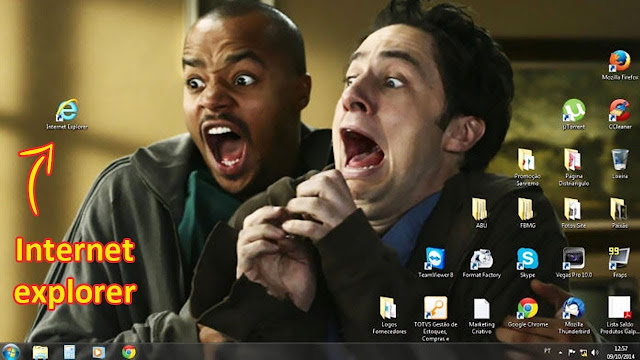
Ignore many users, because of the reasons listed above, Microsoft has chosen to keep Internet Explorer 11 installed on Windows 10, but not as a default browser. Recently, the company advised users of its operating system to remove this browser in their computers. The following is how to completely remove Internet Explorer from Windows 10.
The removal of Internet Explorer from Windows is done through the original system features, meaning that the following explanation will not pose any risk to your files or the Windows system. If you regret uninstalling your browser, you can also reinstall it at any time it deems necessary.
How to Remove Internet Explorer from Windows 10
In addition to the warnings mentioned above, it is also necessary to uninstall any other program, requiring an account with administrator or administrator privileges on the device.
Open the Start menu and look for Control Panel.
The removal of Internet Explorer from Windows is done through the original system features, meaning that the following explanation will not pose any risk to your files or the Windows system. If you regret uninstalling your browser, you can also reinstall it at any time it deems necessary.
How to Remove Internet Explorer from Windows 10
In addition to the warnings mentioned above, it is also necessary to uninstall any other program, requiring an account with administrator or administrator privileges on the device.
Open the Start menu and look for Control Panel.
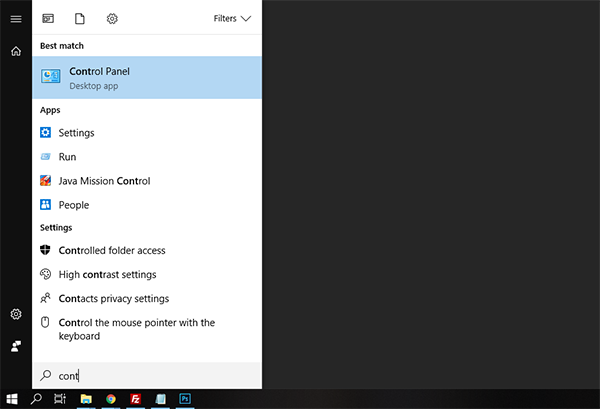
In the "Programs" section, click "Uninstall a program";
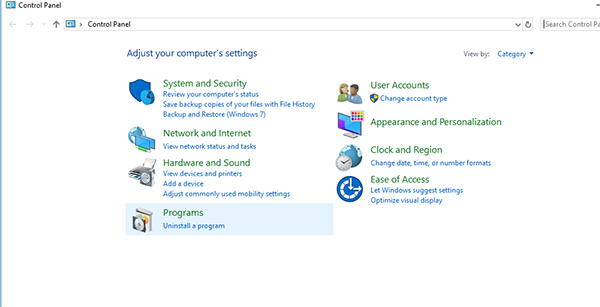
Now, you must note that Internet Explorer is not part of the list. And then click "Enable or disable Windows features";
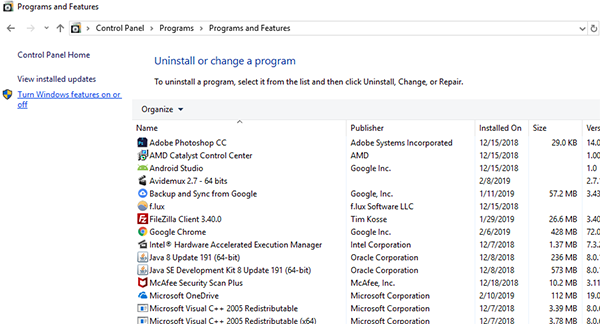
In the window that appears, find and deselect Internet Explorer 11 in the list. In the message that appears, click Yes, and then OK;
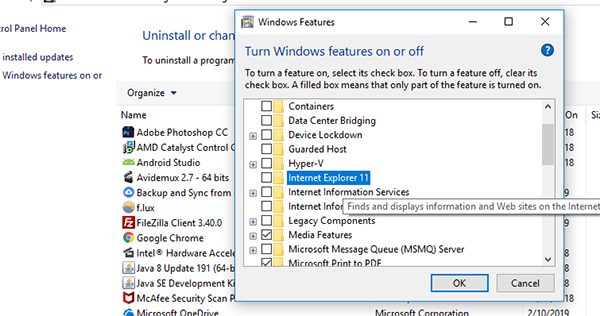
Restart your computer.
After you restart your computer, you will notice that Internet Explorer no longer exists in Windows. If you need to restore it, just follow the step above, check the box next to it in the list and restart the computer until it is reinstalled.
After you restart your computer, you will notice that Internet Explorer no longer exists in Windows. If you need to restore it, just follow the step above, check the box next to it in the list and restart the computer until it is reinstalled.

