
If you're connected to a network, some policies in Windows prohibit such devices, but if you use your device outside of a network, there's a simpler trick to ban the use of external USB flash drives on your device.
To perform this task listed above, you will need to make a change to the system log. Therefore, it is recommended that you create a restore point or make a copy of your important files before proceeding with the procedure. Furthermore, you should say that the action can be easily reversed if you want to restore it to its previous state, as described below.
How to block the use of external USB flash drives in Windows on your own computer
To perform this process, in addition to other deep modifications to the system, you must have an account with the administrator's powers. Verify how to proceed:
Press the "Win + R" keys together to open the "Run" window and enter the command: regedit. Press "Enter";
To perform this task listed above, you will need to make a change to the system log. Therefore, it is recommended that you create a restore point or make a copy of your important files before proceeding with the procedure. Furthermore, you should say that the action can be easily reversed if you want to restore it to its previous state, as described below.
How to block the use of external USB flash drives in Windows on your own computer
To perform this process, in addition to other deep modifications to the system, you must have an account with the administrator's powers. Verify how to proceed:
Press the "Win + R" keys together to open the "Run" window and enter the command: regedit. Press "Enter";
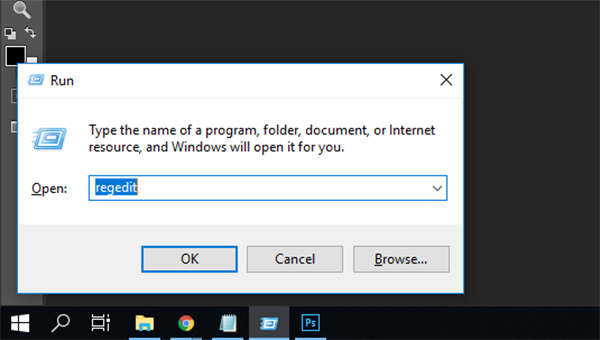
From the menu on the right side of the screen, navigate to this path: HKEY_LOCAL_MACHINE \ SYSTEM \ CurrentControlSet \ Services \ UsbStor
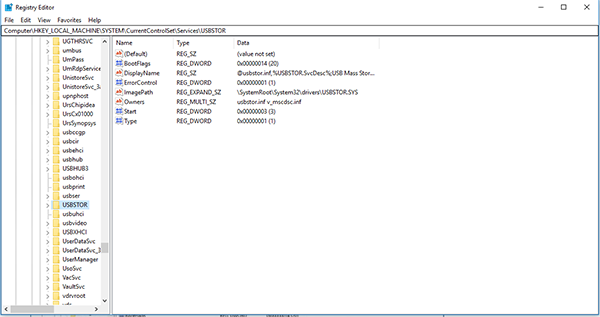
Double click on "Start".
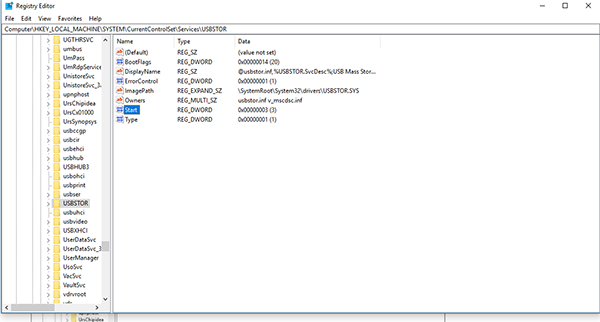
Change the value to "4" and click "OK";
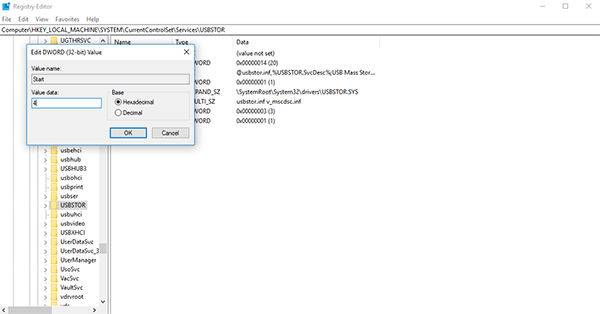
Restart your computer.
After you restart your device, when you connect an external USB device or a hard drive, you will not be able to access it through File Explorer in Windows. It should be noted that such a change can also affect some cell phones, which sometimes define themselves as an external storage device.
To reset this setting, all you need to do is re-access the same record and change its value back to "3", not deleting the original record under any circumstances because this will cause you problems within the system.
After you restart your device, when you connect an external USB device or a hard drive, you will not be able to access it through File Explorer in Windows. It should be noted that such a change can also affect some cell phones, which sometimes define themselves as an external storage device.
To reset this setting, all you need to do is re-access the same record and change its value back to "3", not deleting the original record under any circumstances because this will cause you problems within the system.

