
1. The program is available for download through this Tmeter link;
2. During installation, ask if you want to install it fully, or just some components. But better, choose Full Install;
3. When you open it for the first time, you will see a notification that does not have a specific network. Click OK. Now in the left column, go to "Services> Network Interfaces";
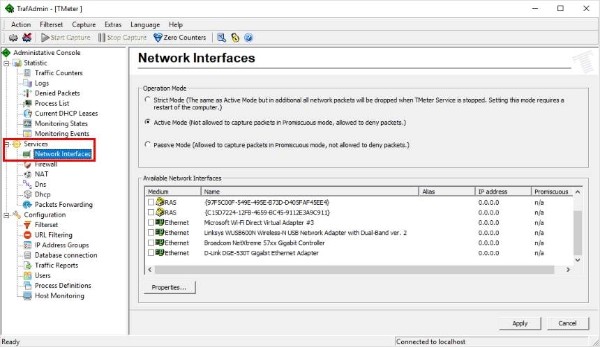
4. On the right side, you will see the menu with the network cards or Wi-Fi that you have in the device. Select the desired option, make sure you're on a public or private network (if you're not sure, you can change later), then click "Apply."
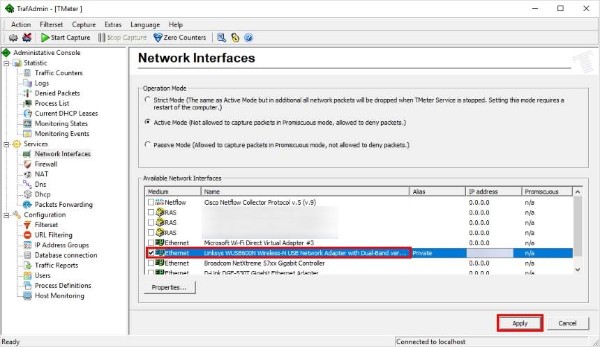
Now that the program is monitoring our network connection, we must add the processes we want to control the speed of their connection to the Internet. Please follow these steps:
1. On the Start Program screen, look for "Process Definitions", then click "Add";
1. On the Start Program screen, look for "Process Definitions", then click "Add";

2. Now, click "Add ..." and in the new window, click the "..." icon to search for the program that will be determined from its Internet connection. Click OK and the program will be added to the list of processes. Finally, click Apply.
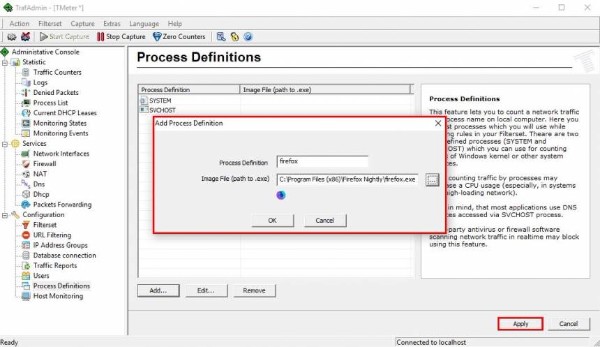
With program and network monitoring, the only remaining step is to create a rule to determine the speed of the program. Here's how to create the rule:
1. Once again on the program startup screen, go to "Configuration> Filterset";
2. Now, select the "All traffic from my computer" option, then click "Add ...> Rule";
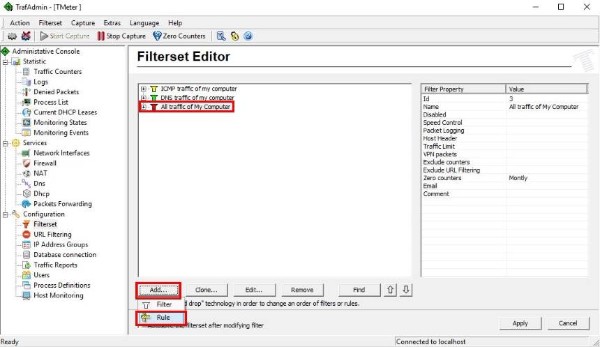
3. In the new window, give the rule a name in the Rule Description. In Source, select the Local Process option and choose the program that was previously added. The screen will look like the picture below;
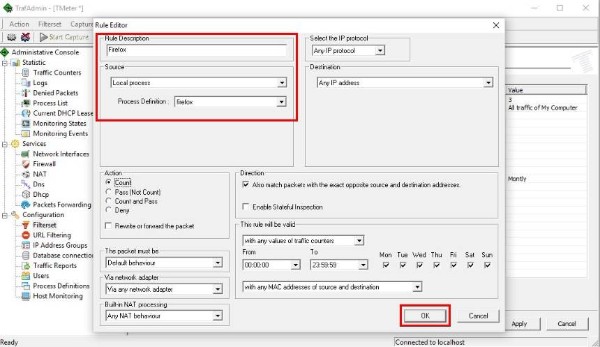
4. The program will return to the Step 2 screen. Click Apply. Now select the right-click rule and click "add filter ...";
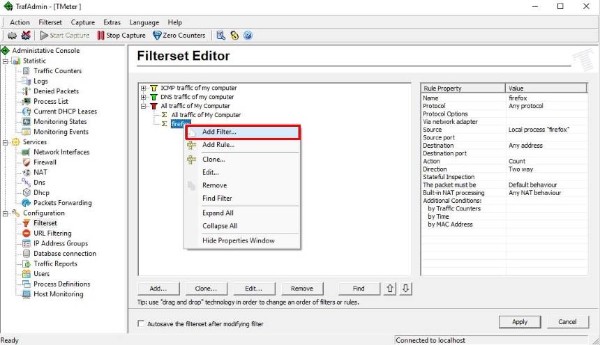
5. In the new window, click Add Rule and repeat step 3. Now check the Enable Limited Speed option, and set the maximum speed required in KBytes / s. Finally, click OK and Apply.
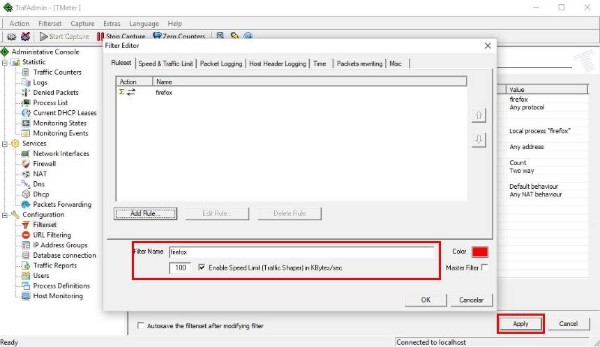
Now the program added to Tmeter will have limited Internet connection speed and will consume only what is specified for it.




