The Windows operating system keeps the WiFi networks that we connect to for the first time and then, when we are within reach, we can reconnect without having to re-enter the password. This means that each time we turn on the computer in our home, university or cafeteria on which we hesitate, the computer automatically connects to its Wi-Fi network. However, if we change your computer, or you configure or reinstall Windows, we lose these WiFi networks and when we go to call them, we'll need to request your password again and configure it again. Next, we'll show you how to export and import WiFi networks saved on your computer.
This way, we will be able to create a kind of backup for WiFi networks that we have stored on your computer, so that we can later retrieve them on another computer or if we have to reinstall a new Windows.
This way, we will be able to create a kind of backup for WiFi networks that we have stored on your computer, so that we can later retrieve them on another computer or if we have to reinstall a new Windows.

For that, we will use a command prompt. So, if we want to export and import WiFi networks stored in your computer, the first thing we have to do is open a command prompt or a CMD window in your computer. Once we have the command line in front of us, we can view a list of all Wi-Fi networks stored in your computer.
Therefore, we will type netsh wlan show at the command prompt and press Enter. You will automatically see how you show us a list with all Wi-Fi networks saved on your computer
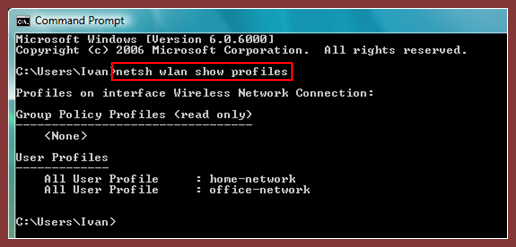
Then what we need to do is find the name of the network you want to export by placing the following command: netsh wlan export profile name = "home-network" folder = "c: \ users \ Ivan \ desktop \ wireless-profile
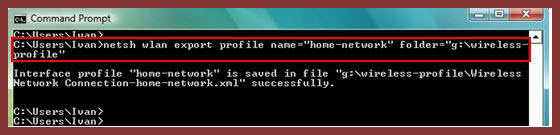
Of course, change your home-network to any name you want and you can also change c: \ users \ Ivan \ desktop \ wireless-profile to any path you want to save to your computer and get an xml file.
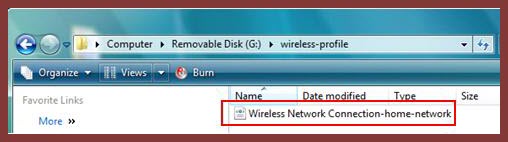
This .xml file is the one we will import later on another computer or after you install a new Windows. Where to import the Wi-Fi networks we saved, we will have to open the command prompt window again, save the export xml file in a certain path on the computer, open cmd and place netsh wlan add profile filename = rutadelxml user = all. Rutadelxml changed the path where we placed xml files on your computer.

