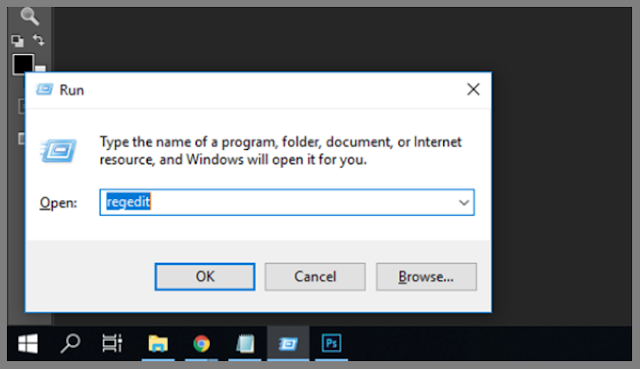How to prevent the use of USB devices on your computer thanks to a feature in the Windows system
USB devices of all kinds are among the devices that enable us to store and transfer information between a computer and another. When transferring this information, a group of viruses and malware may leak into our computer, which may cause the destruction and disclosure of a collection of information related to our privacy. It is recommended that the USB ports on your computer be customized by disabling them when you are away from the computer. Although your computer may be connected to a flash drive, your computer will never be damaged, even though the scanner is available on viruses and malware and the same for any USB device Such as external hard drives.
To do this you will have to first type regedit in the start window as in the image
After that you will have to go to the following path:
HKEY_LOCAL_MACHINE \ SYSTE \ CurrentControlSet \ Services \ UsbStor
HKEY_LOCAL_MACHINE \ SYSTE \ CurrentControlSet \ Services \ UsbStor
Then, press Start, and then change the value to 4 as in the picture
Then just save the edit and then restart the computer and then connect the flash device and you will find that it can only be accessed after modifying the modifications and changing the value 4 to 3.